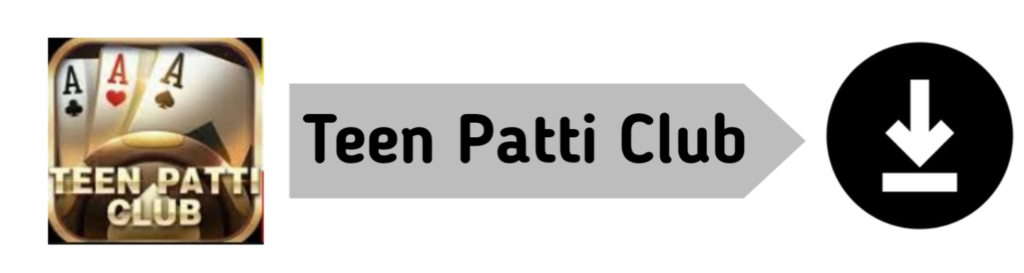Add Your Location In Google Map :- Add Your Home , Office Location in Google Map Type less and get directions faster by setting your home and work addresses. On your phone or tablet, you can also choose an icon for your home and work. Google Maps has made its easier to navigate, whether you are in your own city or a new city. You no longer have to worry about remembering getting lost or remembering the exact route to and from your destination.
There are several features within Google Maps that are designed to improve the user experience and make it easier for users to navigate. One such feature is the ability to add your home address to the app, allowing you to quickly navigate to your home from anywhere.
Step 1 : Open the Google Map Application.
Step 2 : Click The ADD PLACE Button. Given In Below Screen.
Step 3 : Than Filling Your Data Like Name, Category ( For Home Choose Home Stay) , Location ( type Your Home Address or Click on Update Location on Map ). You Can Add Your Contact Number, Website, Home Photo Also. Than Click On Right Corner Side Submit Button.
Add your business to google maps : Add Your Location In Google Map
Great! So now you know that you can add your home business to Google maps! But how do you do it exactly?
- Adding your home business to google maps is easy, here is how to do it.
- Make sure you contact information and hours of operation are correct.
- Add your logo and as many images of your work as possible to make yourself stand out!
- Once you have filled out your listing google will verify it either by a phone call or sometimes buy mailing you a postcard with a verification code.
- Use the code to verify your business with Google.
Do you often get to see your competitor’s brand but not yours in search results when you search for your niche on Google Maps? Do you want your brand to be among those results (or at the top of the results)?
Well, it’s not rocket science to add your business to Google & Google Maps. All it takes is you to register and verify your business on Google My Business. Here’s how to do it .
1. Go to Google Maps Add Your Location In Google Map
2. Open Left Side Menu
3. Click ‘Add a missing place’
4. To add the place you are required to write the name of the place, set location of place on map and select best suitable category from the available ones.
5. Website, Phone, Hours etc are non mandatory fields
6. As soon as you submit the information, Google will send you a Thank You mail.
7. The mail will either say that ‘Google is reviewing your suggestion ‘ or it will send a Success mail that says ‘Your addition is Published’
8. If the mail says ‘Google is reviewing’ you need to wait for confirmation mail which may arrive anytime from few hours to few days. During this period Google Maps will ask others visiting the place to review information. As soon as they have enough reviews the place will be Published. It is said that one negative review requires 5 positive ones to balance.
9. When you receive Success mail, it will have a hyperlink ‘See your addition’ that points to your entry on Map
10. Now you and others can add pictures and other information about the place. You and others can also rate and review the place.
Add Your Location In Google Map :- Download
Let us start the stapes to register any place (Business) Add Your Location In Google Map.
Step 1: We should have one Email ID. Which we can use to register our company on Google Maps.
Step 2: After Email ID is created, we have to remain Sing in our Email ID.
Step 3: Then Open this Website Google My Business and click on Manage Now Button.
Step 4: If we have to view some registered business on google maps we have to enter their Business name as below is shown.
Step 5: Now here is what our business is not registered on Google maps? Right So, Click the below Option Add your Business to Google.
Step 6: Enter Your Business Name from which you have to be on Google Maps.
- After you Enter Business Name then click on Next Button.
Step 7: Then you have to fill Your Company (Business) Category.
- After Fillup your Business Category Click on Next Button.
Step 8: In this step, Google wants to know that Do you want to add a location customers can visit, like a store or office?
- So, here we have to Select Yes Option.
- After Selecting Yes Click Next Button.
Step 9: We have filled this full Address
- What’s the address?
- After then click on Next Button.
Step 10: In this, we can view that Where are our Company is Located.
- Then we will move on another step click on Next Button.
Step 11: In this step, Google wants to know that Do you also serve customers outside this location?
- Here we will select Yes Option as below we have selected.
- Then Click on Next Button.
- If we Select No Then Step 12 Will be not Open.
Step 12: In Step 11 we have selected Yes Option, Then this step will open Now we have to Enter Other Location that ware we can Serve our Services.
- For Example, Your Location is in Surat and you want to serve your services on Vapi, Valsad, Ahmedabad, and Etc.
- Below we have Select our areas where we have list your service. They will show up on our listing and help to bring relevant customers.
- After adding the areas Click on Next Button.
Step 13: Now we have to fill here our Contact details. This will help customers to get in touch with us.
- If we have our business website we have to enter here in this step.
- Now, this is Done.
Step 14: Now, Click on Finish Button. After then
Step 15: In this step, Google will ask to choose a way to verify this will send a code to learn more bout how we will Code Click Learn More Option Given which is given below.
- In Contact Name we have to enter a Contact Person Name and It will tack 12 Days to get Code by mail.
Step 16: Then we will view this window here is given that it will tack 12 days to get Code by Email ID. which we have Created at First Step.
- Here we have to Click Continue Button.
Now our Business Location is on Google Maps. :- Add Your Location In Google Map
A business listing for your business may already exist on Google Maps if past customers have left you a review or uploaded a photo. If this is the case, you’ll need to claim the listing (rather than creating it from scratch) and verify that you own the business before you can make changes to the information displayed in your profile.